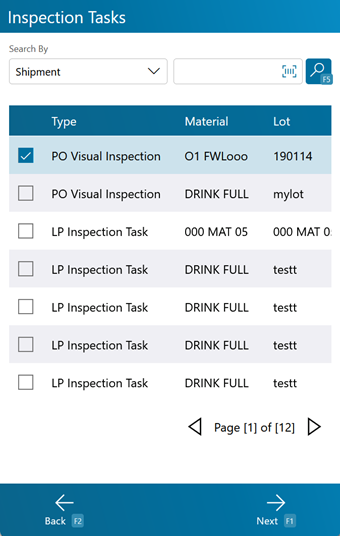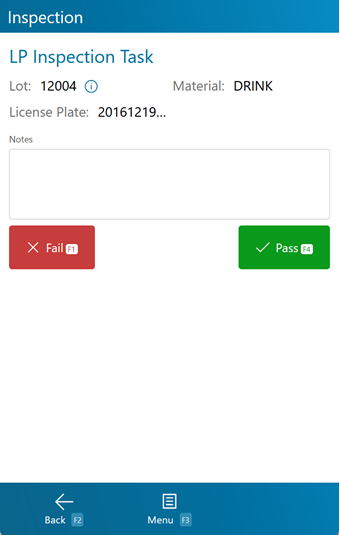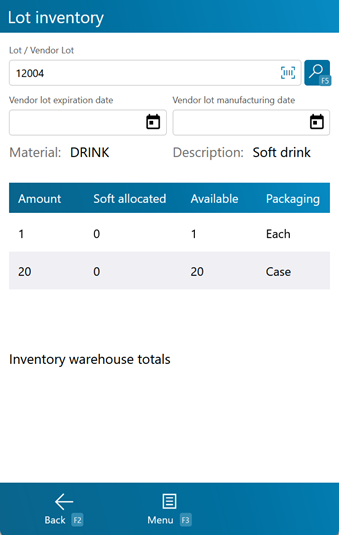Receiving is the step in the Inbound Operations process when you actually verify what Materials have been Shipped to your Warehouse.
Overview
Receiving is the process in which you confirm a specific Shipment's contents, assign that Inventory to License Plates, and enter them into your system.
The Inspection Tasks section allows you to search for Receiving Tasks and execute them, confirming details about the Tasks such as Quantity and Lots. This section provides more options by which to search for Receiving Tasks than the general Receiving section.
From here you can...
Inspection Task Search
This screen allows you to search for Inspection Tasks by Material, UPC, Lot, Vendor Lot, Shipment, Order, and Location.
The field next to the Search by field is where you can enter a Shipment, Lot, Material, UPC, or Location to filter the search results.
Tapping the blue search icon or pressing the F5 key loads the top 100 Receive Tasks matching the information provided. If no information is entered, the system will still return a list of the top 100 open Receive Tasks.
Tapping Next: F1 or pressing the F1 key takes you to the Inspection screen for the selected Task.
Tapping Menu: F3 or pressing the F3 key displays a menu with these additional options:
- Refresh: F5 refreshes the information displayed on the screen, filtered by any entered information.
- Inquiry: F11 opens the Inquiry Menu.
Tapping Back: F2 or pressing the F2 key takes you back to the main menu.
| Type: | The Task Type. |
| Material: | The LookUp Code of the Material associated with the Receive Task. |
| Lot: | The Lot to be Received. |
| Vendor Lot: | The Vendor Lot to be Received. |
| Shipment: | The ID of the Shipment associated with the Receive Task. |
Inspection
The Inspection screen is where you enter all the information about the Materials you are Receiving.
Tapping the green Pass: F4 button or pressing the F4 key Passes the Material Inspection, adding the new Inventory to the system.
Tapping the red Fail: F1 button or pressing the F1 key Fails the Material Inspection, and the new Inventory is not yet added to the system.
Tapping Menu: F3 or pressing the F3 key opens a menu with the following additional options:
- Adjust: F5 opens the Adjustments screen.
- Lot Details: F6 opens the Lot Details screen.
- Inquiry: F11 opens the Inquiry Menu.
Tapping Back: F2 or pressing the F2 key takes you back to the Inspection Tasks screen.
| Location: | The Dock Door Location at which the Materials are being Received. |
| License Plate: | The License Plate onto which the Materials are being Received. You can enter an existing License Plate, or create a new one. Tapping the blue box next to the field allows you to select a Container Type for the License Plate. |
| Status: | A drop-down list from which you can set the Status of the Materials being Received. |
| Description: | A system-generated field displaying the Material's Description. |
| Material: | A system-generated field displaying the Material's LookUp Code. |
| Vendor Lot: | The Vendor Lot for the Material. |
| Lot: | The Lot for the Material. Tapping the Add button takes you to the Create Lot screen where you can create a new Lot and Vendor Lot, as outlined below. The P button prints a Lot Label for the Receipt (when configured, properly in the system). |
| Expected: | A system-generated field displaying the Expected number of Packages of the Material to be Received. The field next to it displays the Expected Packaging Type. |
| Actual: | The actual number of Packages of the Material being Received. The field next to it is a drop-down list from which you can select the Received Packaging Type. |
| Net Weight: | The Net Weight of the Materials being Received, without its Packaging. This box should be filled out when Receiving a variable weight Material. |
| Gross Weight: | The Gross Weight of the Materials being Received, including their Packaging. This box should be filled out when Receiving a variable weight Material. The weight Unit of Measurement is displayed to the right of the Gross Weight field. |
*Those in red are required fields.
Pressing the F6 key opens a pop-up window displaying the following Details about the Material's Lot:
The inspection information is displayed for review and confirmation.
- Amount: The number of Packages of the Type that will be required to contain the number of Packages being inspected.
- Soft Allocated: The number of Packages that are allocated in the system.
- Available: The number of Base Packages left over after the rest have been contained in the Packaging Type.
- Packaging: The Packaging Type.
Tapping Menu: F3 or pressing the F3 key opens the menu with the following additional options:
- Toggle Details: F9 toggles the details for the Lot and it's Materials.
Tapping Back: F2 or pressing the F2 key takes you back to the previous screen.
| Last Updated: |
| 06/06/2025 |